Elementor is a page builder, designed and organized to make creating a website easier and simpler.
The Elementor is based on “drag and drop” options. From the menu on the left drag the section to the right and build your page.
But first things first.
Lets learn how to create a new page or new post on the WordPress website creator.
How to make a new Post or Page in WordPress?
When you access the WordPress dashboard on your left you will see the offered menu for use.
In this menu you will see as shown in the image above, Post and Page item.
When you click on one of these two items, depending on what you are creating, the Add New option will appear.
You select this option and automatically open a new page or post on your website.
After entering the title of the page or post itself, go to the option in the blue rectangle below where it says “edit with Elementor”.
And that’s where all the fun begins.
How to insert a Heading (title) on a page?
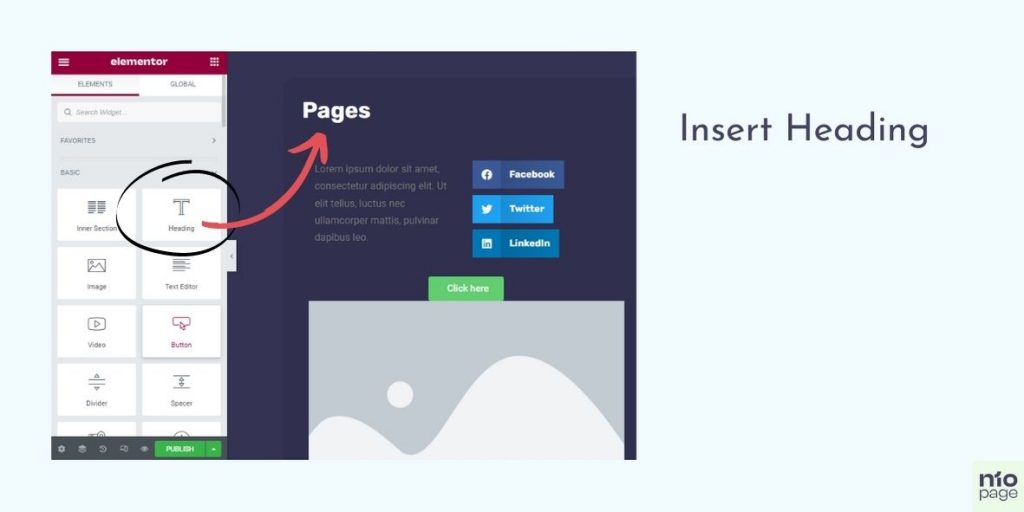
In the Elementor menu on the left side of the screen, you will see all the widgets that the program offers.
Select a widget called “Heading”, drag it and drop it on the part of the page where you want the title to be.
Enter a title.
You can of course change the font size, font, color and you can link the title itself to a specific page to which it is additionally linked. There are more options but now we show you the Basic options for editing a page with the Elementor Pro plug-in.
How to insert and edit Text on a page?
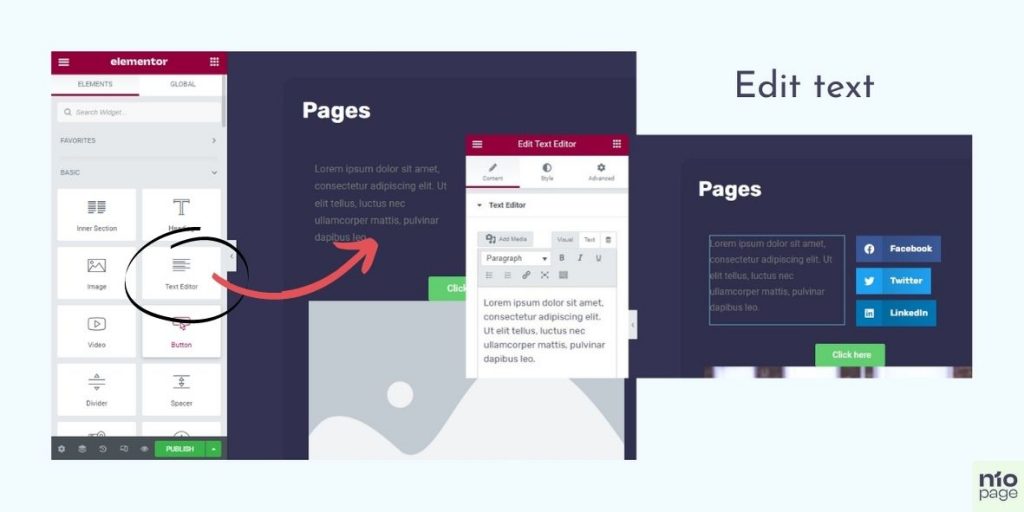
Quite simply, you will see a widget called the “Text editor”. Drag it under the title and insert it on the page. The text editing option will open. You can format the text as paragraphs or headings. There are also options to change the font, color, size, etc.
How to insert an Image on the website?
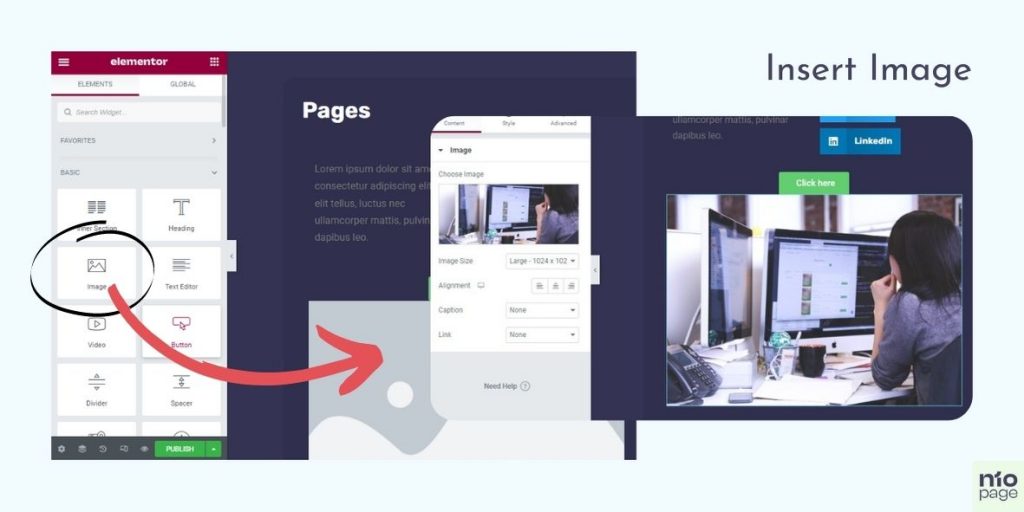
Find a widget called “Image”. Drag it to the desired location on your page. The Choose image option will appear. Click on it and select the image that will be found on the website from your database or your gallery. You can of course adjust the image size, position, image description and many other options.
How do I Publish my Post?
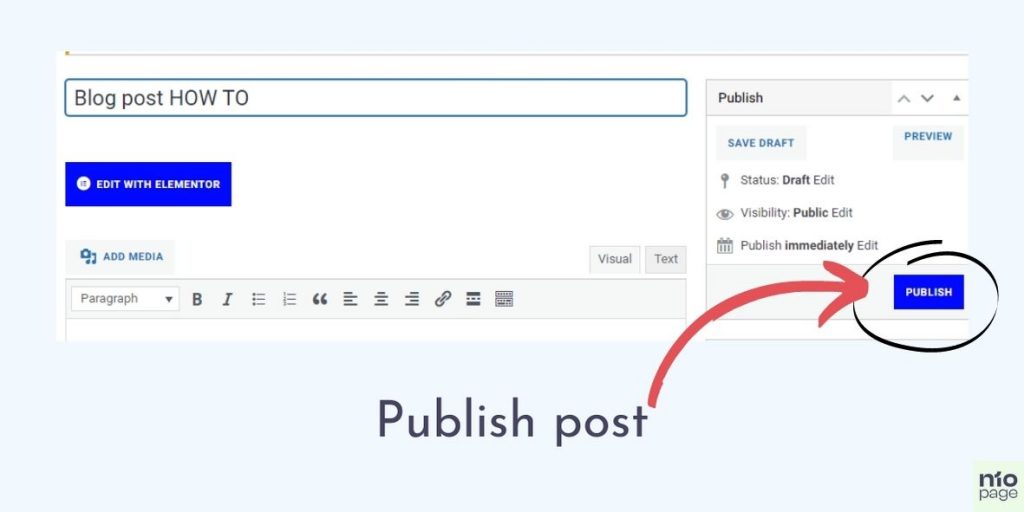
When you have finished editing your website, you can publish the post by going to either the Publish option at the bottom of the Elementor menu.
Or by publishing it from the WordPress dashboard also to the Publish button as shown in the image above.