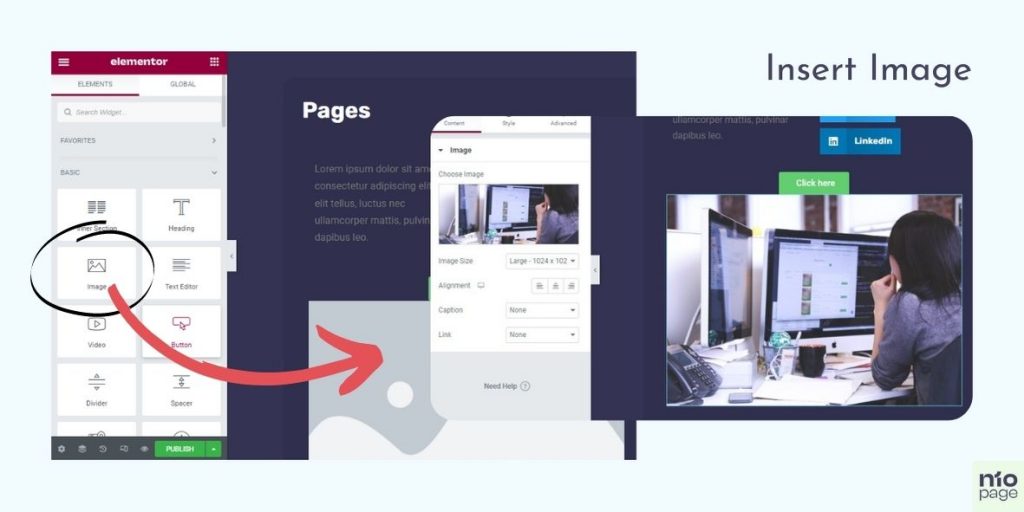
You are wondering how to insert an image on a website so that it looks professional and original. We will reveal a few tricks through video tutorials.
Image is an important part of your presentation on the website. Through pictures you show an important image or your products.
Images can be of different formats and purposes. JPG PNG GIF… You can always reduce and adjust the image size to the capacity of your site.
When you go to the Insert Image section, you can insert an image from an existing database or upload it. You also have the ALT TEXT option – to enter a description of the image or the CAPTION option to describe in more detail what is in the image. You need this for SEO site optimization.
Once you have inserted the image on the site you go to the STYLE option where you can adjust the visibility of the image, tilt, frame, shape, size, background, etc ..
You also have a Hover effect, play with it, whether the image pops up, rotates, shakes or something like that depends on the effect you choose.
You have a lot of options when it comes to images, it’s up to you to play, feel free to choose different effects and edit your site as needed. You can use some of this widgets: Image, Gallery, Slides, Media Carousel , Image Box, Image Carousel etc..
In the video below, you will see one of the tricks on how to make your picture look professional.